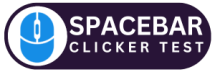The mouse scroll test is a simple yet essential tool for checking the functionality of your mouse’s scroll wheel. Whether you’re browsing the web, working on documents, or gaming, a smooth scrolling experience enhances efficiency. If your scroll wheel isn’t functioning correctly, it can lead to frustration and decreased productivity. This test helps you determine whether your mouse is scrolling as expected, whether it has lag, or if it is suffering from erratic movement.
Importance of a Smooth Scrolling Experience
A seamless scrolling experience plays a significant role in daily computing. A responsive and accurate scroll wheel allows users to navigate long web pages, documents, and applications effortlessly. For gamers, precise scrolling is crucial for weapon switching and quick movements. In creative work, such as video editing or graphic design, smooth scrolling ensures an efficient workflow. When scrolling is inconsistent or unresponsive, it can disrupt tasks and cause unnecessary frustration.
How a Mouse Scroll Test Works
A mouse scroll test is designed to evaluate the responsiveness, speed, and accuracy of your mouse’s scroll wheel. It works by capturing scroll inputs and displaying real-time feedback. The test may show details like the number of scrolls registered per second, scroll direction, and responsiveness. Some tests provide a visual indicator to help users see if their scroll is jittery, delayed, or too sensitive.
Types of Mouse Scrolling Mechanisms
There are several types of scrolling mechanisms found in mice. Traditional scroll wheels use a mechanical encoder to register movement, while modern mice may feature optical or magnetic sensors for a smoother experience. Some high-end mice come with free-scrolling and ratcheted modes, allowing users to switch between precision scrolling and fast scrolling. Additionally, touch-based scrolling is found in trackpads and some advanced mice.
Common Issues with Mouse Scrolling
Mouse scrolling issues are quite common, and they can stem from hardware defects, software settings, or driver problems. Some of the most frequent issues include:
- Jumping Scroll: The scroll wheel skips or jumps unexpectedly.
- Laggy or Slow Scrolling: Delayed response while scrolling.
- Inconsistent Scrolling: The scroll wheel sometimes works and sometimes doesn’t.
- Scroll Direction Reversed: The scroll movement goes in the opposite direction of the input.
- Stiff or Unresponsive Scroll Wheel: The wheel does not rotate smoothly or gets stuck.
Also Read: How Spacebar Clicking Speed Can Improve Your Gaming Performance
How to Perform a Mouse Scroll Test
Performing a mouse scroll test is easy and requires only a few steps:
- Visit an online mouse scroll test tool.
- Scroll up and down using your mouse wheel.
- Observe the results, including scroll speed, direction, and consistency.
- Check for any lag, skipping, or erratic movements.
- Adjust your settings if necessary and retest.
If the test shows abnormalities, troubleshooting may be required to fix the problem.
Best Online Tools for Mouse Scroll Testing
Several free online tools can help you test your mouse’s scroll functionality. These tools provide real-time feedback on scrolling behavior and help diagnose any issues. Some of the best ones include:
- Scroll Test Online: Simple and user-friendly tool.
- Mouse Scroll Speed Test: Measures scroll speed in pixels per second.
- Microsoft Mouse Tester: Designed for Windows users to check mouse responsiveness.
- Logitech G Hub: Ideal for Logitech users to customize scroll settings.
Troubleshooting Scroll Issues on Windows and Mac
If your mouse is not scrolling correctly, you can try troubleshooting it on Windows or Mac:
- Windows:
- Update or reinstall mouse drivers.
- Adjust scroll settings in the Control Panel.
- Try using a different USB port or Bluetooth connection.
- Mac:
- Reset mouse settings in System Preferences.
- Check for macOS updates that might fix scroll issues.
- Use a different mouse to see if the issue persists.
Mouse Scroll Test for Gaming Performance
Gamers rely heavily on smooth and responsive scrolling, especially in first-person shooters and strategy games. A mouse scroll test helps gamers determine if their scroll wheel is accurate for fast weapon switching and menu navigation. Some gaming mice come with customizable scroll settings to optimize performance, such as adjusting the DPI and scroll acceleration.
Impact of Scroll Speed on Productivity
The speed of scrolling can greatly affect productivity, especially for professionals who work with large documents, spreadsheets, and web pages. A slow or lagging scroll can waste time, while an overly sensitive scroll can cause accidental overshooting. Adjusting the scroll speed in settings ensures a comfortable scrolling experience, allowing for efficient navigation.
Enhancing Scroll Performance with Software Tweaks
If your scroll performance is not optimal, software tweaks can help improve it. Most operating systems allow users to adjust scroll sensitivity, acceleration, and direction. For Windows users, the “Mouse Properties” menu offers fine-tuned control, while Mac users can customize scroll behavior in “System Preferences.” Third-party software like Logitech G Hub or Razer Synapse can also enhance scrolling for specific tasks.
Ergonomics and Mouse Scrolling
Ergonomics play a key role in comfortable scrolling. A poorly designed mouse can cause wrist strain and discomfort over time. Choosing an ergonomic mouse with a well-positioned scroll wheel reduces stress on fingers and wrists. Additionally, using a proper desk setup with an ergonomic chair and wrist rest can enhance the overall experience.
Choosing the Right Mouse for Optimal Scrolling
Not all mice are created equal when it comes to scrolling performance. Some key factors to consider when choosing a mouse include:
- Type of Scroll Wheel: Mechanical, optical, or touch-based.
- Adjustable Scroll Settings: Ability to change scroll sensitivity.
- Ergonomic Design: Comfortable for long-term use.
- Wireless vs. Wired: Wireless offers more flexibility, but wired is more responsive.
High-end brands like Logitech, Razer, and Microsoft offer specialized mice with enhanced scrolling features.
How to Fix a Faulty Scroll Wheel
If your scroll wheel is malfunctioning, try the following fixes:
- Clean the Scroll Wheel: Dust and debris can cause scrolling issues.
- Update Drivers: Ensure you have the latest mouse drivers installed.
- Check Battery (Wireless Mice): A low battery can cause erratic scrolling.
- Test on Another Device: See if the problem persists on a different computer.
- Replace the Mouse: If all else fails, it might be time for a new mouse.
Conclusion and Final Thoughts
A mouse scroll test is a quick and effective way to ensure your mouse’s scroll wheel is functioning properly. Whether you’re troubleshooting issues, improving productivity, or optimizing for gaming, testing your scroll performance can help detect and resolve problems early. With the right tools, settings, and ergonomic choices, you can achieve a seamless scrolling experience.